Dissolve a Subnet
If you are a subnet owner you can dissolve your subnet by manually scheduling your subnet to be dissolved. Your subnet will be dissolved five (5) days after you successfully schedule your subnet to be dissolved. If your subnet is deregistered before the 5 days are elapsed, then you will receive your locked subnet registration costs back without having to wait for the full 5 days.
Follow the below steps to dissolve your subnet.
When a subnet is dissolved, all currently registered subnet miners and subnet validators will be deregistered, and the subnet metagraph will be cleared.
Before you proceed
Make sure you satisfy the below requirements before you proceed:
- You must be the owner of the subnet coldkey to manually deregister your subnet.
- You must use the Polkadot JS extension. The
btclitool does not support subnet deregistration. - You must import your subnet coldkey (wallet) into the Polkadot JS extension and connect this coldkey (wallet) account to the polkadot.js.org/apps website.
- Before you dissolve your subnet, make sure you communicate your intent and timeline of the subnet dissolution to the subnet miners and subnet validators in your subnet, and to your community.
Proceed only after you satisfy the above three requirements.
Dissolve subnet manually
To manually dissolve your subnet, you must call the scheduleDissolveNetwork extrinsic directly from the polkadot.js.org/apps website.
You must successfully import your subnet coldkey into the Polkadot JS extension, and connect the subnet coldkey account to the Polkadot.js Apps website, as noted in step 3 in the above Before you proceed section, to use this extrinsic. If you do not do this step, then you will not see Developer > Extrinsics option on the polkadot.js.org/apps website.
Follow the below steps:
Step 1: Connect to the subtensor network on Polkadot.js
Open your web browser and navigate to the Polkadot.js Apps website (https://polkadot.js.org/apps/?rpc=wss%3A%2F%2Fentrypoint-finney.opentensor.ai%3A443#/).
Step 2: Navigate to the Extrinsics page
From the top navigation menu, proceed to Developer > Extrinsics to open the Extrinsics page. If you do not see this option, then make sure you successfully imported your subnet coldkey into the Polkadot JS extension, and connected this coldkey account to the Polkadot.js Apps website.
Step 3: Select your connected account
Locate the drop-down section labeled using the selected account and select your connected account. This account should be the coldkey that owns the subnet and it will have the necessary permissions to dissolve the subnet.
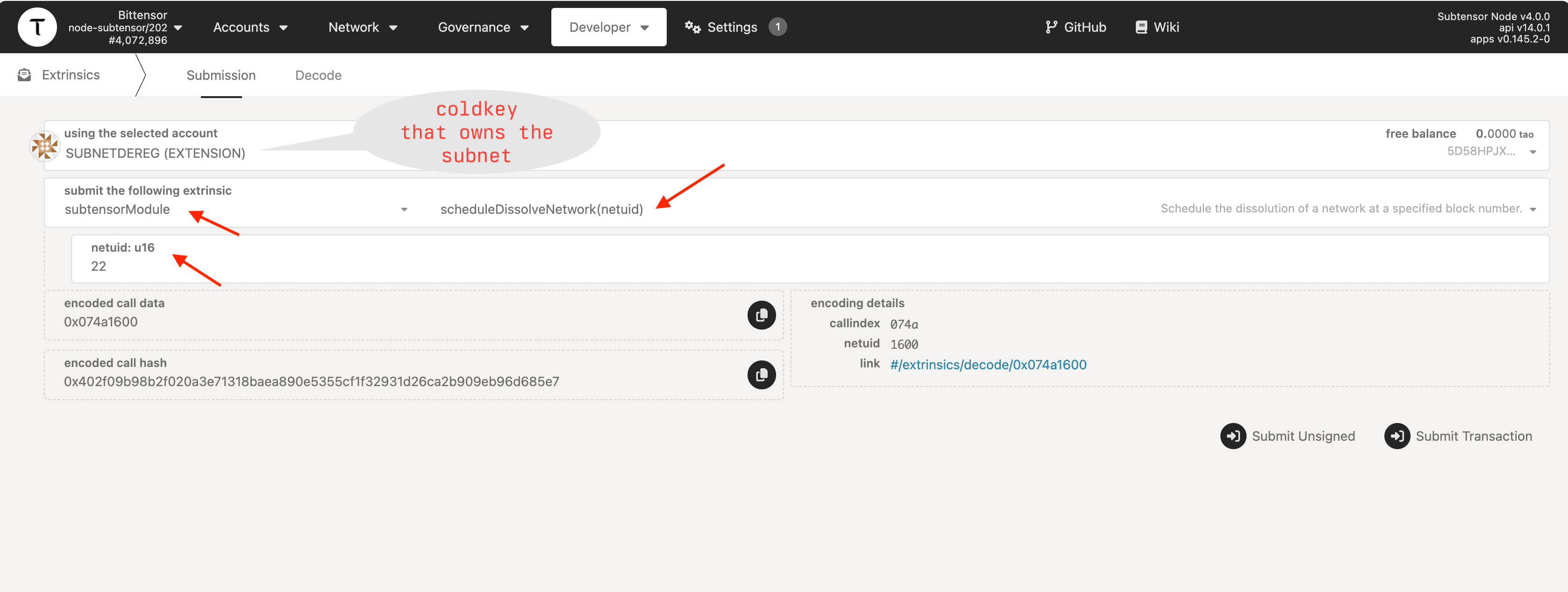
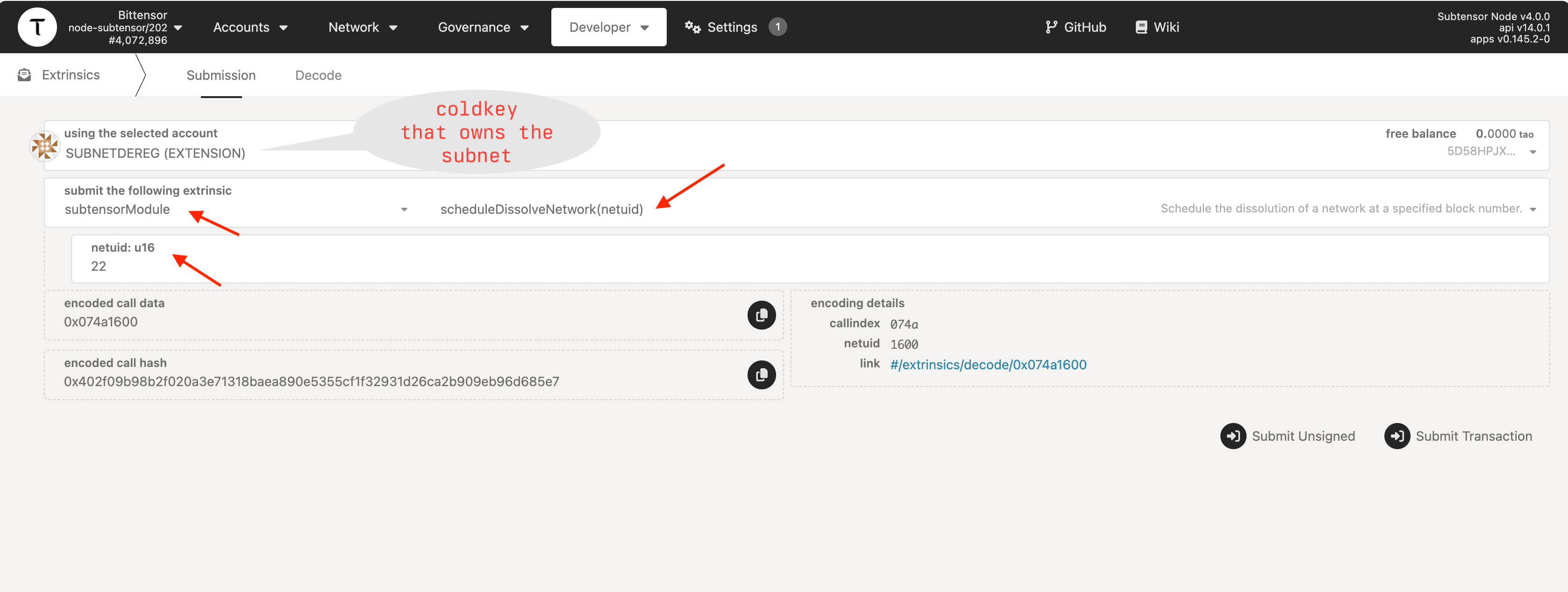
Step 4: Select the subtensorModule
Locate the drop-down section labeled submit the following extrinsic and select subtensorModule.
Step 5: Choose the scheduleDissolveNetwork function
After selecting the subtensorModule, a second drop-down menu will appear on the right side of it. From this drop-down select the scheduleDissolveNetwork(netuid) option.
Step 6: Provide the required values
Provide the required values as shown below:
- If you have not already provided this in the above Step 3, then for the
originargument, select the appropriate account from the using the selected account drop-down. This account should have the necessary permissions to dissolve the network. - For the
netuidargument, enter thenetuidof the subnet you want to dissolve.
Step 7: Submit the transaction
Check again that you have entered the correct netuid value.
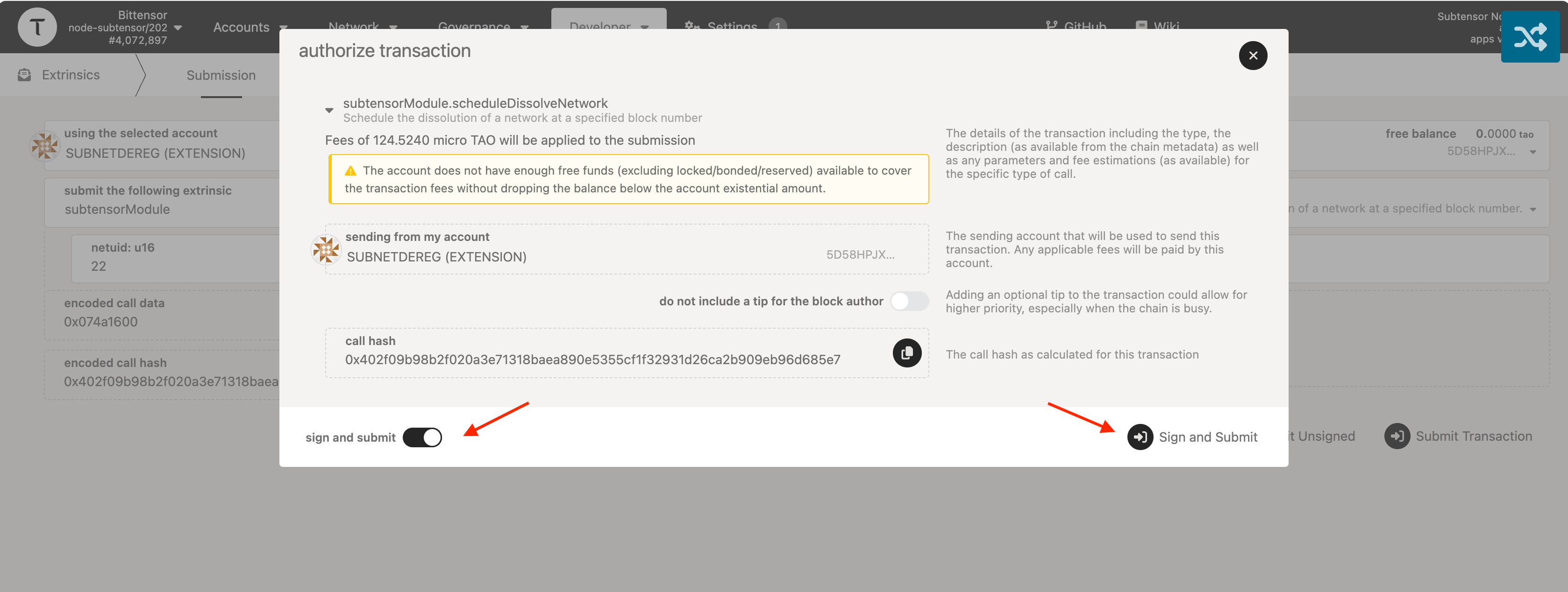
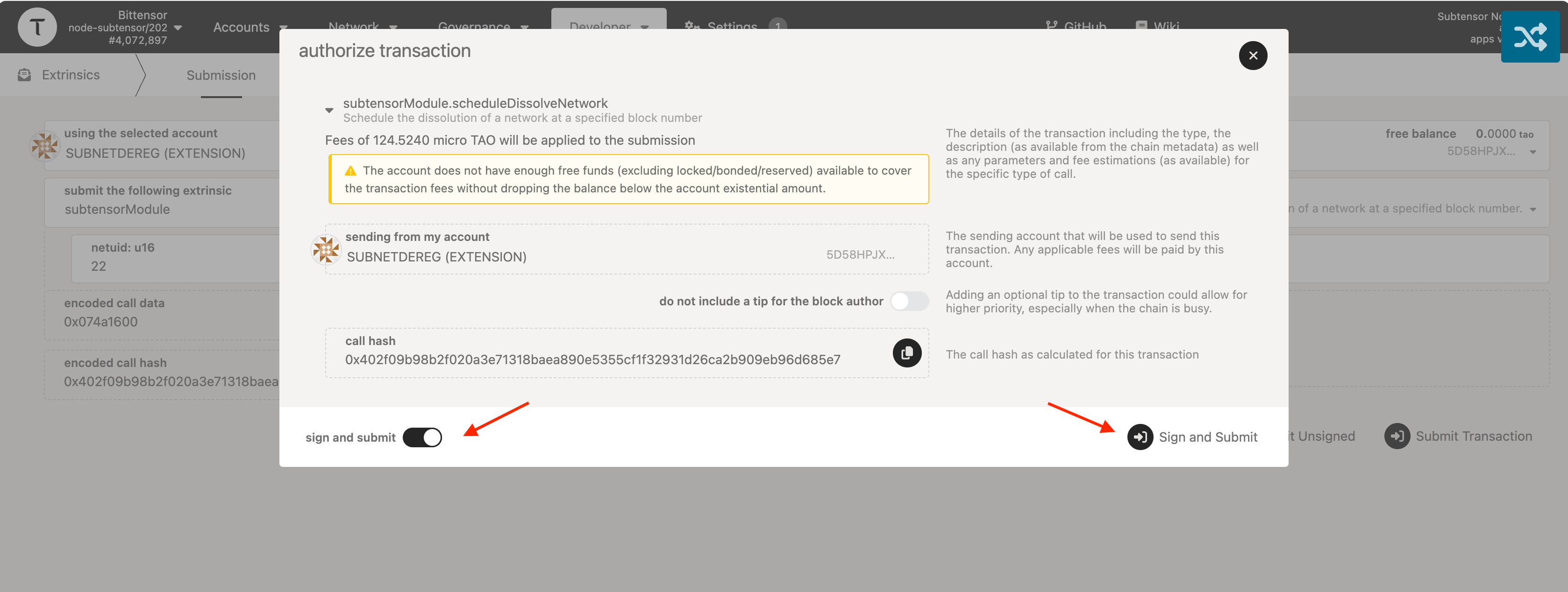
Scroll down to the bottom of the page and click on the Submit Transaction button.
Polkadot.js will prompt you to sign the transaction using the selected account. After you sign the transaction, the signed transaction will be broadcast to the Subtensor.
Step 8: Monitor the transaction status
After submitting the transaction, you can monitor its status in the Network > Explorer section.
In the Explorer page, click on the Node Info in the top navigation bar. You will see a status of the recent blocks and transactions. Look for your transaction in the list and click on it to view its details and status.
If the transaction is successful, the network with the specified netuid will be dissolved after five (5) days, and the associated subnet data will be removed from the Subtensor storage.